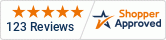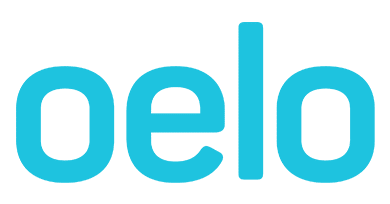My lights won't shut off
This guide outlines ways to shut off your lights and may be helpful if you've turned the lights off in the App but they are still on.

Solution 1: Restart your Oelo App
- Close your Oelo App and reopen it, attempting to turn the lights off.
Solution 2: Switch to the Oelo App WiFi
- In the Oelo App, click the settings icon that resembles a gear at the bottom right corner.
- Click “WiFi Source” and change to “OELO_##” using the password you set, or the factory default password of "12345678".
- Attempt to turn off the lights.
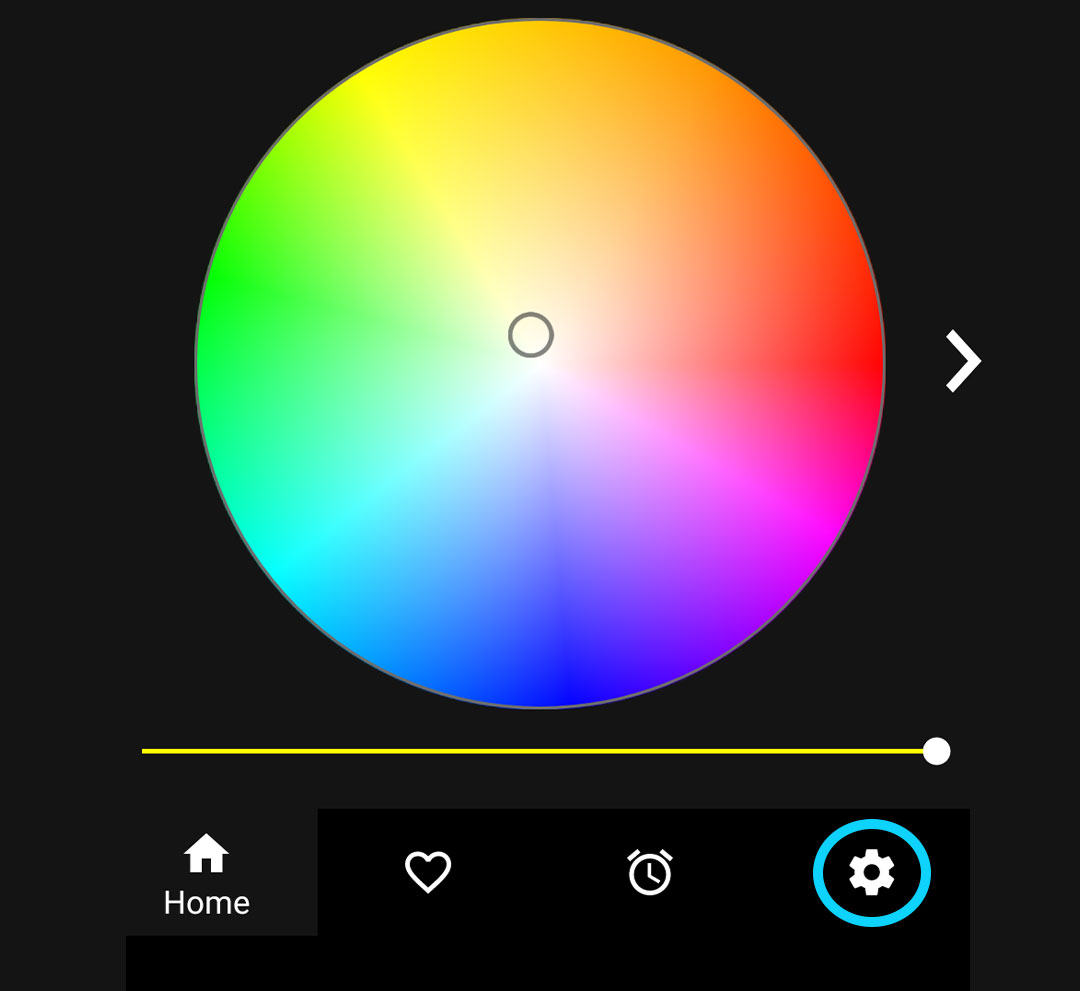
Oelo App Settings Location
Oelo App WiFI Location
Solution 3: Factory reset your Oelo System
- On the Control Unit above the Status 1 light, hold the SW1 Button for 25 seconds.
- Let the system reboot for 10 minutes before attempting to reconnect.
- Stand near the Control Unit while looking for Oelo Wifi “OELO_##” on your phone's WiFi network.
- Use the default password of "12345678" to connect.
- Confirm that turning the lights on an off works now.
Solution 4: Disconnect your Oelo System from power
- If you have tried the solutions above and your system still does not turn off, flip off the breaker associated with the Oelo System.
- Flip the breaker back on then use the app to test that your lights turn on and off.
If you followed these instructions ...
And your system is still not working, please fill out a service form below and a technician will be in contact to further troubleshoot.