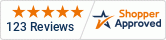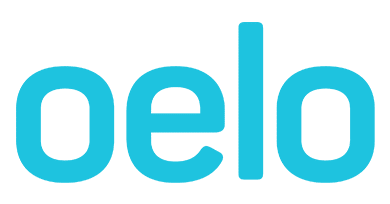Control Unit: No WiFi Networks Found
This guide outlines ways to connect your Control Unit to your Phone and Home Network.
This guide may be helpful if you receive the "No WiFi Networks Found" App error message during the setup.
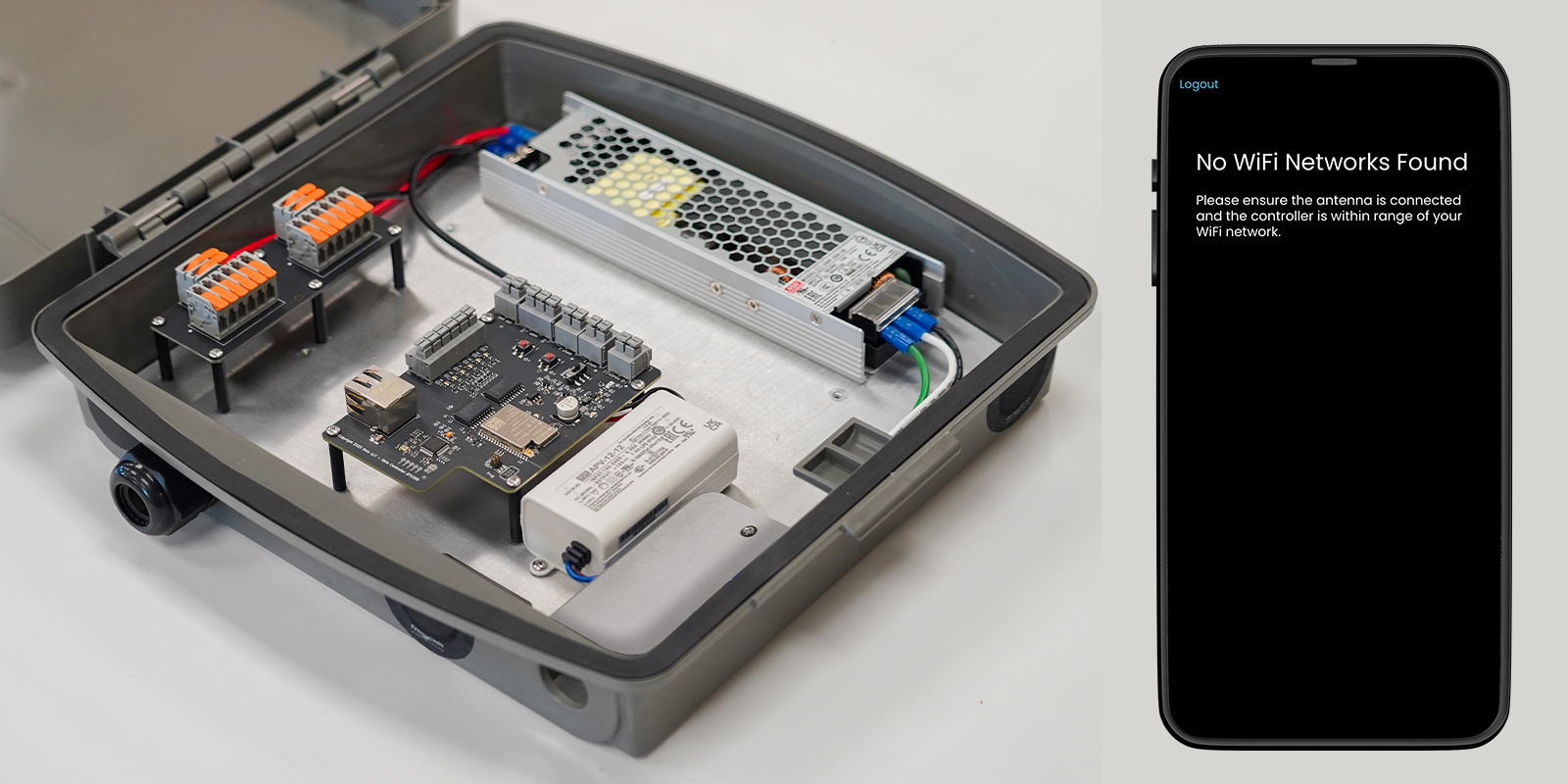
Solution: Check Control Box Lights
- Make sure you are familiar with connecting your Control Unit to your WiFi. Full documentation can be found here.
- Check that the Control Unit lights are illuminated correctly.
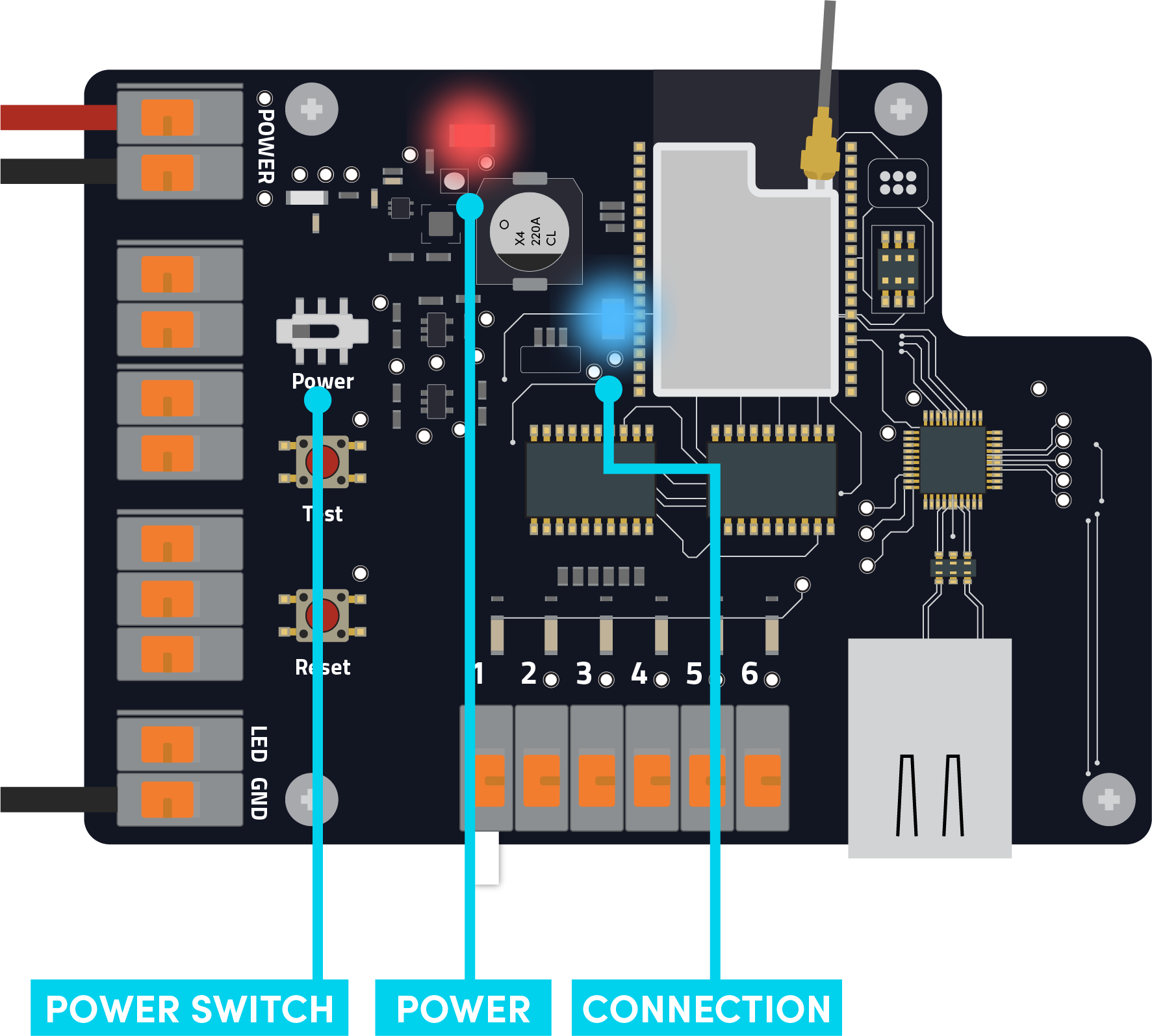
Red Light: The Controller is receiving power. If this light is not illuminated, check that:
-
- The breaker hasn’t been tripped.
- The box is plugged in.
- The Power Switch is flipped in the ON position (toward the orange connectors).
If the Red Light is off and the above steps don’t help, "re-boot" your box by unplugging and plugging it back in, then watch for the Blue Light to run through this series...
Blue Light Slow Flash: The Controller is starting up, updating or attempting to connect.
Blue Light Fast Flash: The Controller is ready to connect to the App. The Blue Light will stop flashing and glow solid once you connect to the Network.
Solution: Check Control Box Antenna
- If re-powering the Control Box does not work, check the Control Box Antenna.
- Disconnect the power first before touching the antenna!
- Ensure the antenna is connected to the Controller by firmly pressing down on the antenna attachment, then run through the initial setup instructions.

Solution: Run Through Initial Setup
Connecting Controller To Home Network
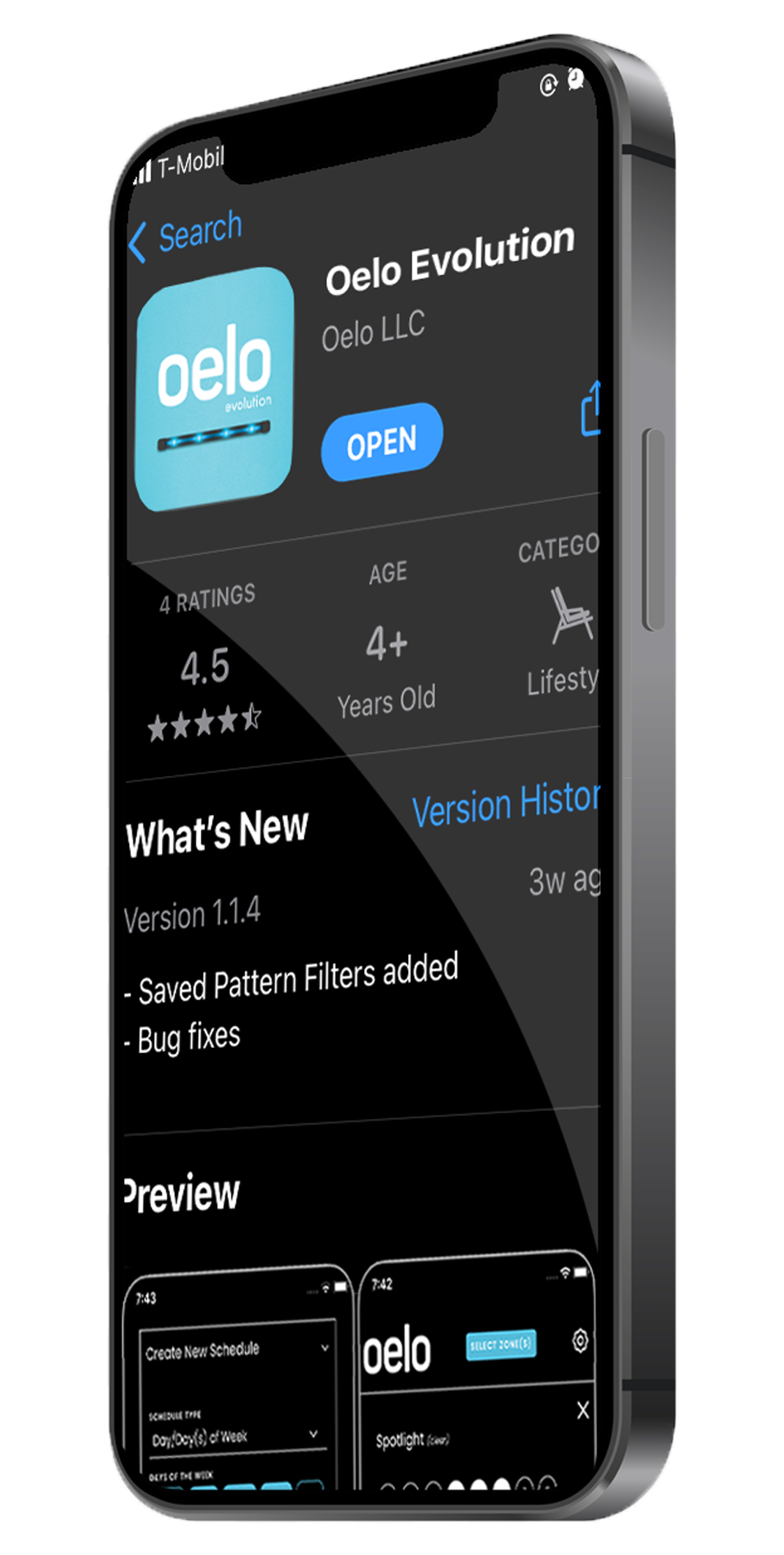
Step 1: Search "OELO," then download the OELO EVOLUTION App from the Apple App Store or Google Play Store.

Step 2: Plug in Oelo controller box and wait for the power to turn on. A solid Red light means the Control Unit is receiving power.
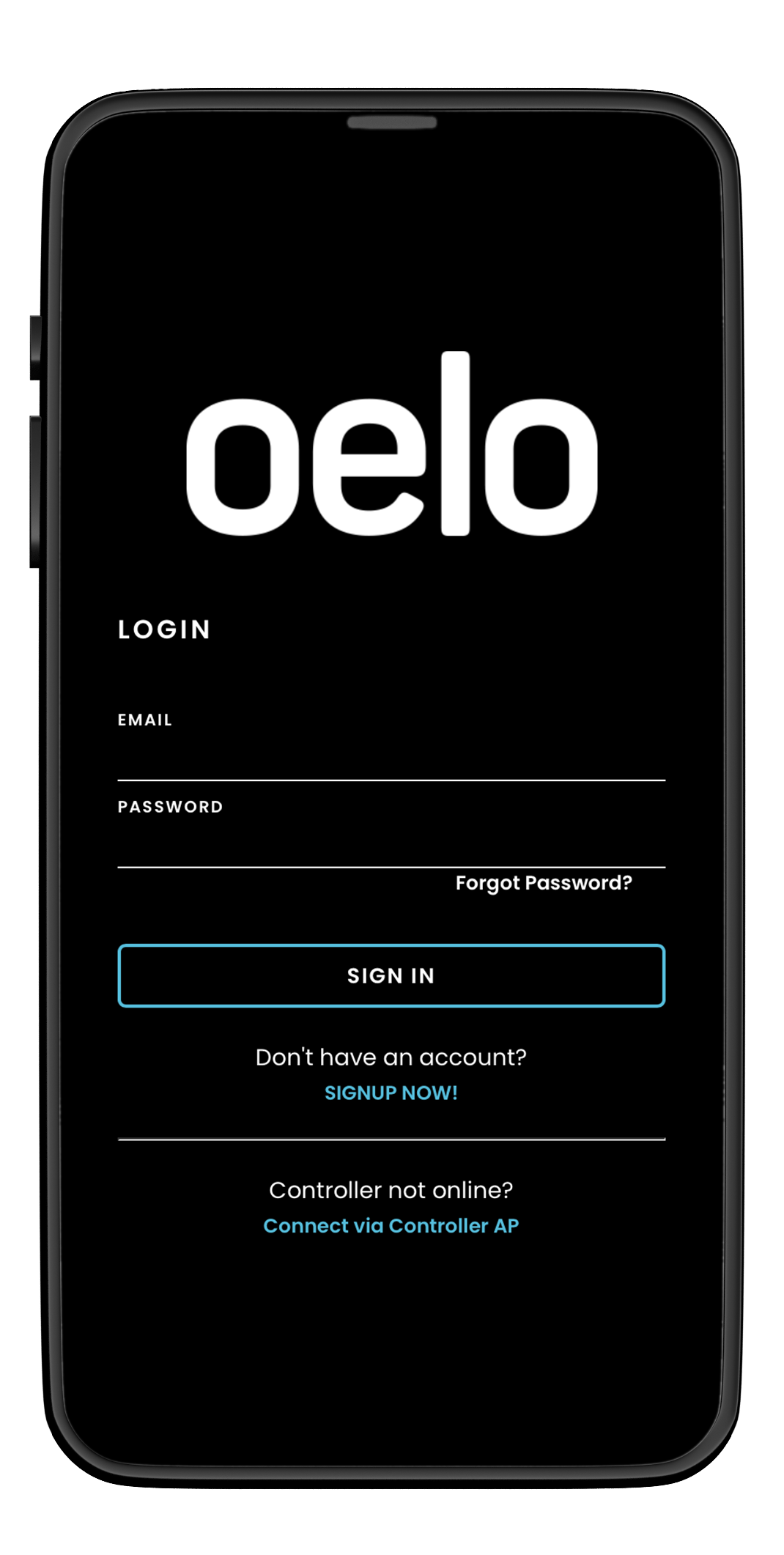
Step 3: Open the Oelo Evolution App. If this is your first time signing in, please create an account.

Step 4: To create your account, tap "Don’t have an account?” and complete the Sign Up form.
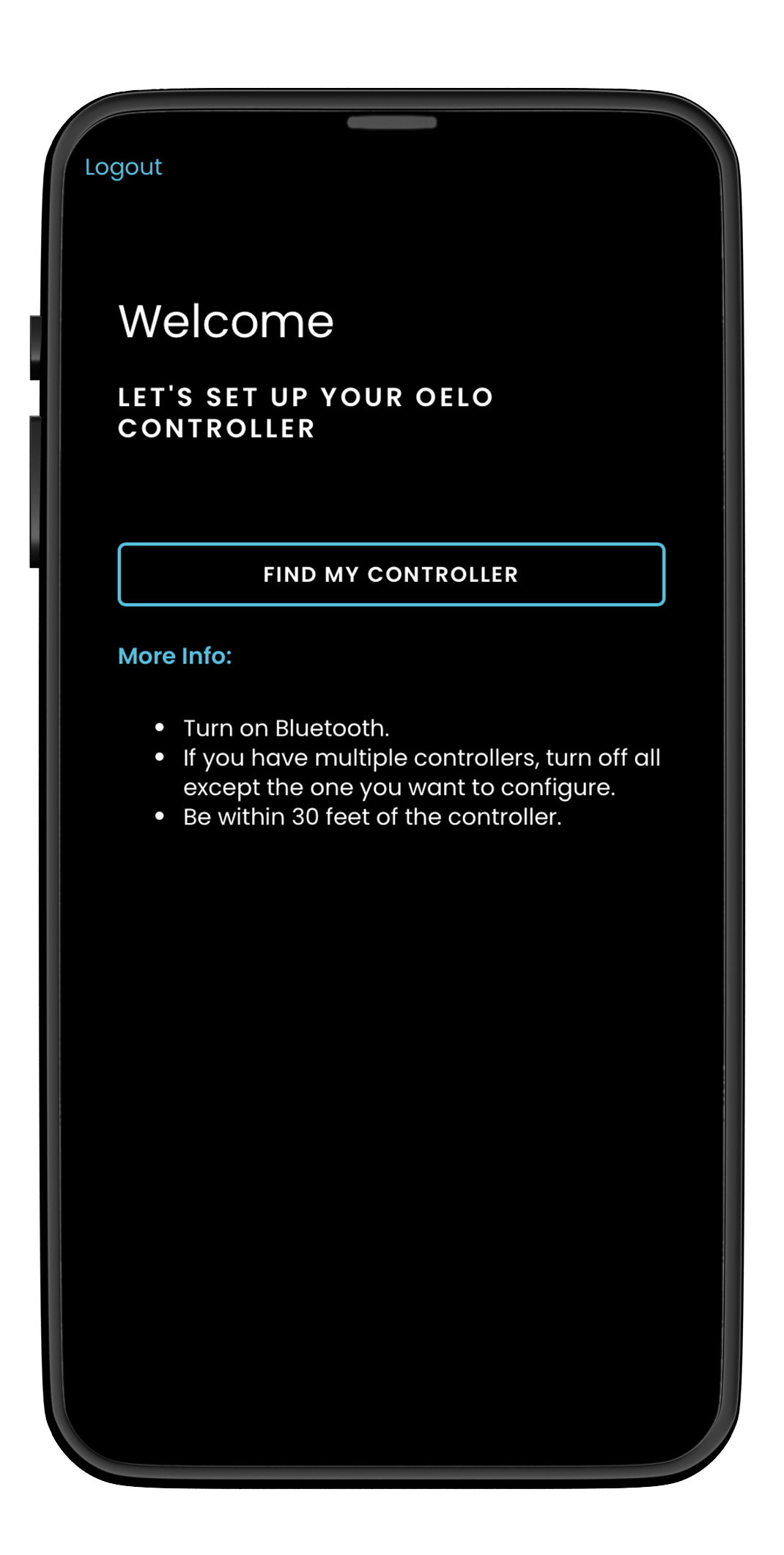
Step 5: Select FIND MY CONTROLLER.
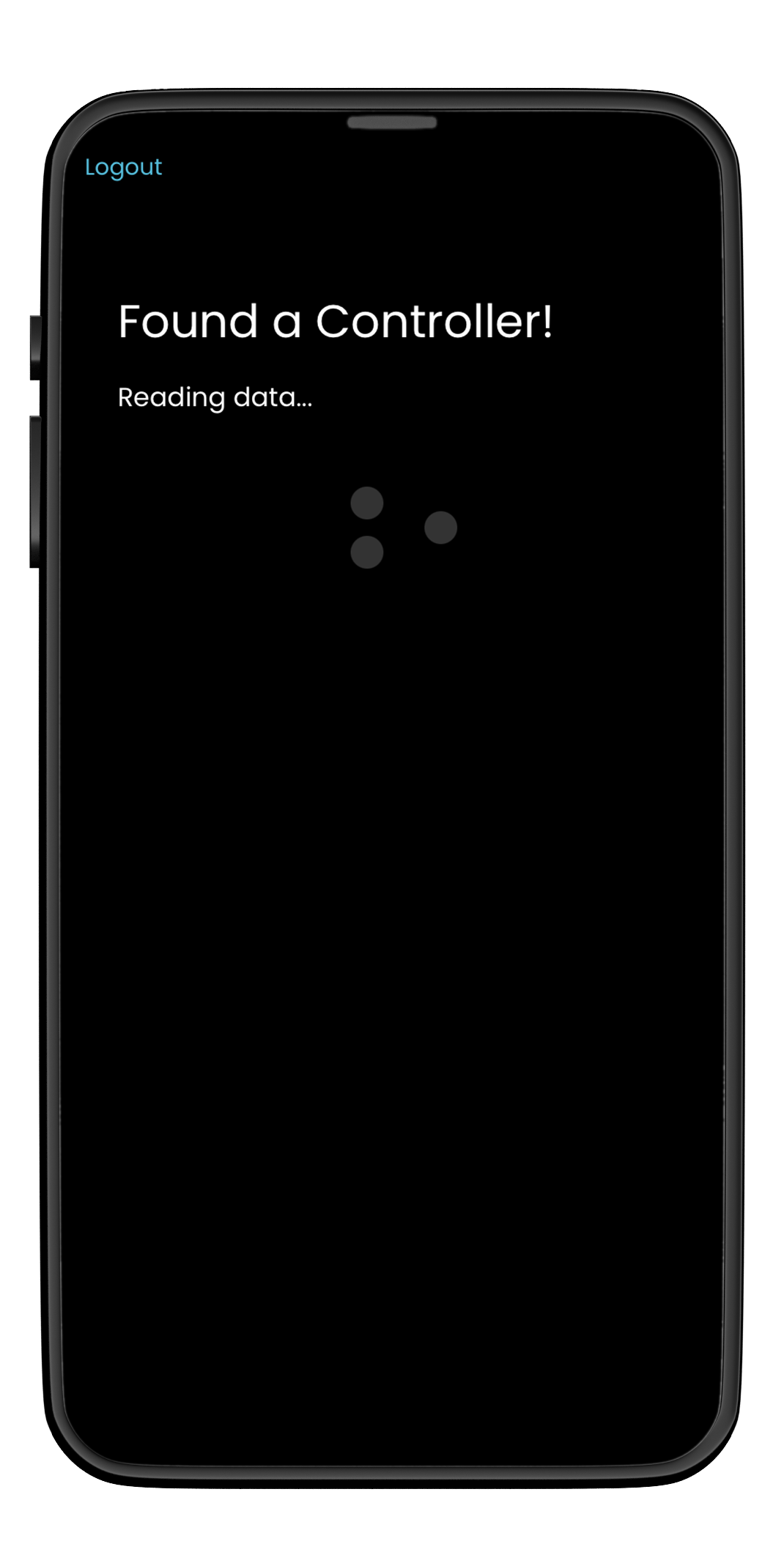
Step 6: Wait for the App to find the Controller. Stand close to the Controller for the fastest results.
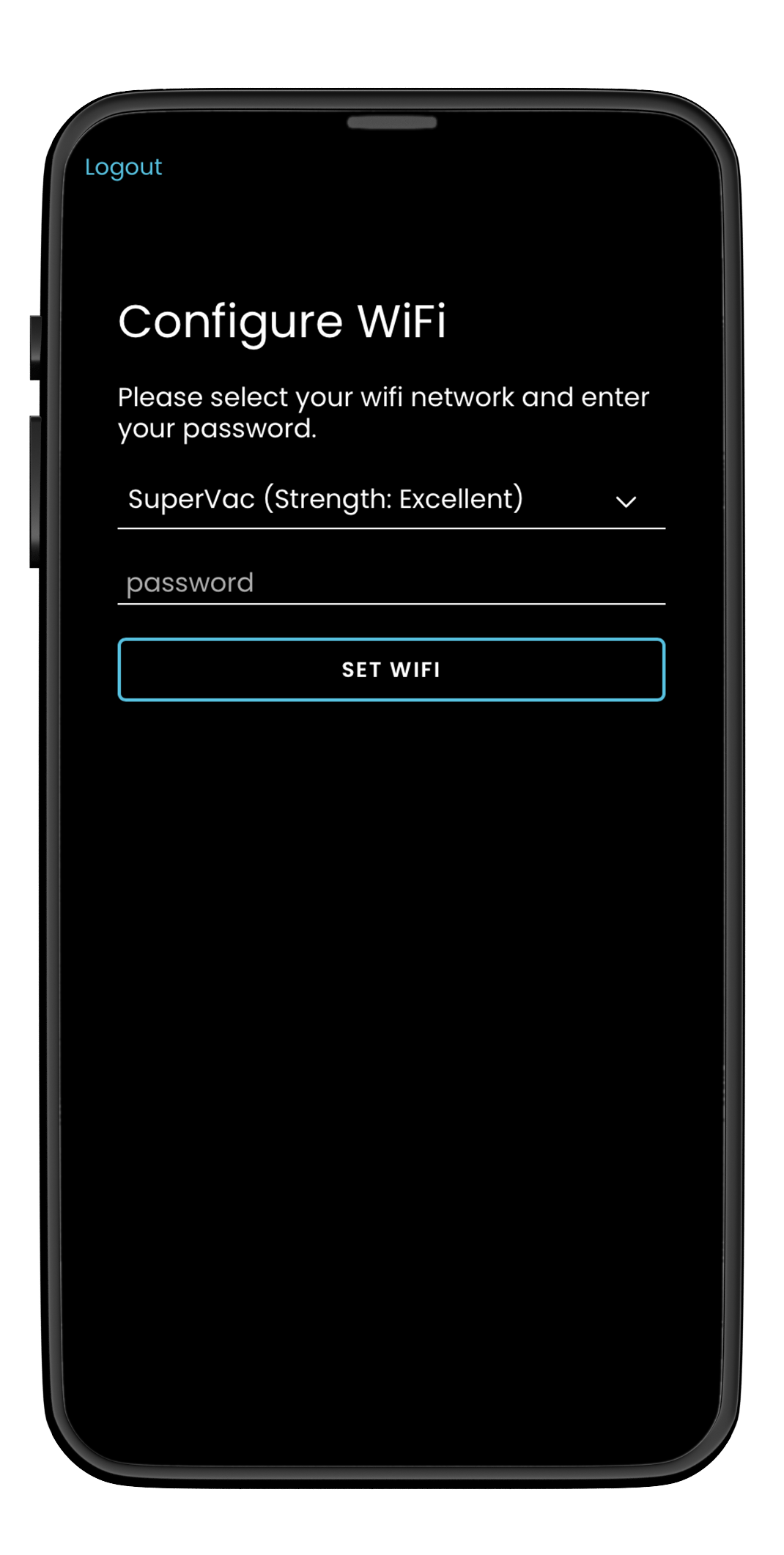
Step 7: Select your WiFi network from the drop down menu and enter your network password.

Step 8: Wait for WiFi connection.
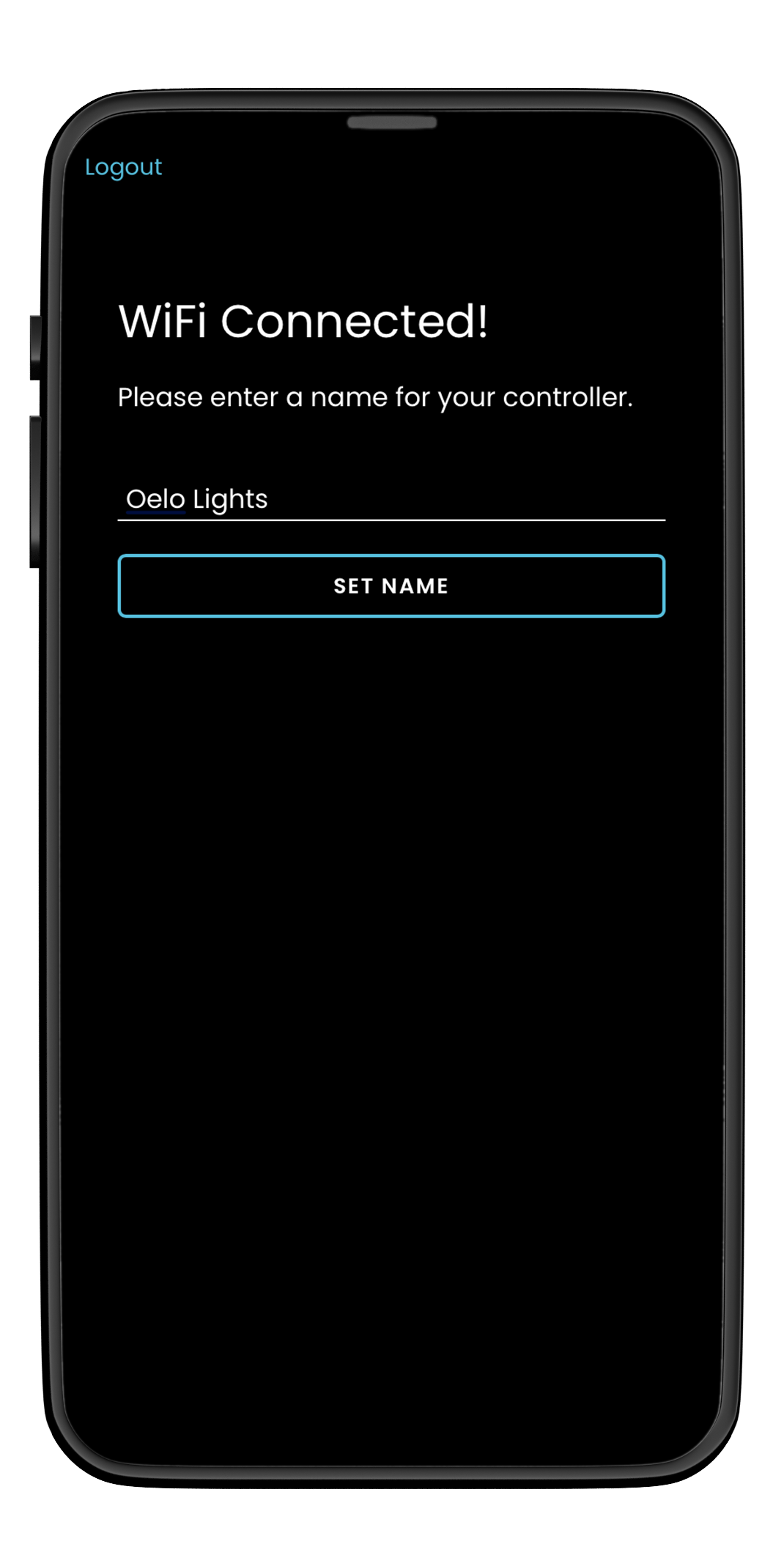
Step 9: Enter a name for your controller like “Home.”
If you have followed these instructions and your system is still not working, please fill out a service form below and a technician will reach out to you for further diagnose.