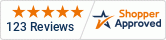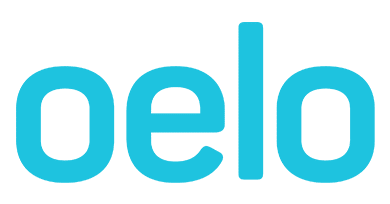App switches from personal to Oelo WiFi
This guide outlines ways to change the Oelo App WiFi to your personal WiFi.
This guide may be helpful if you've changed the WiFi to your personal WiFi, but it does not stay connected.
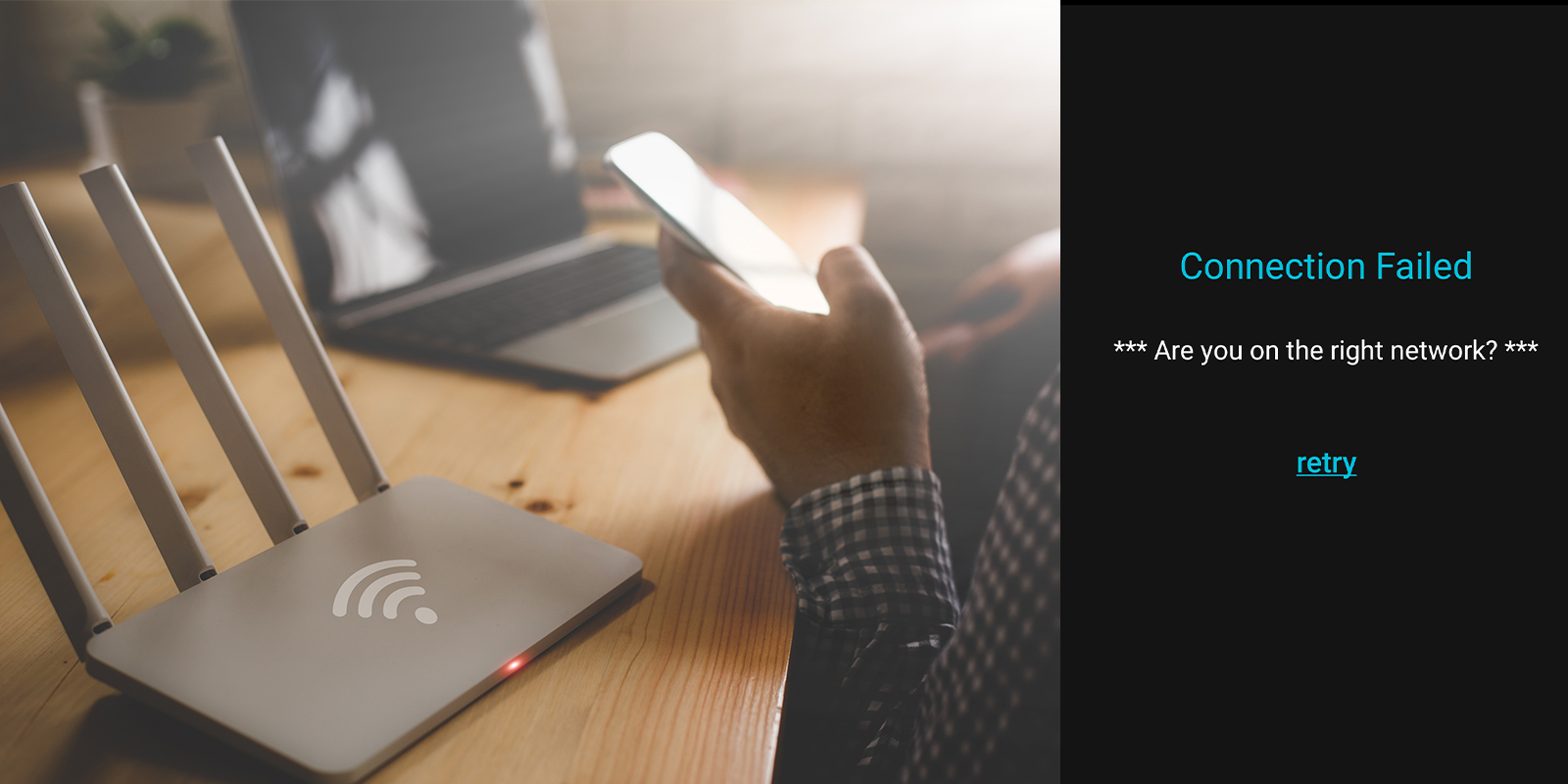
Solution 1: Initial setup
Watch this Oelo Troubleshooting Video on Connecting your App to your Personal WiFi (Click here to watch video in Spanish)
- In the Oelo app, click the settings icon that resembles a gear at the bottom right corner.
- Locate and click “WiFi Source”.
- Locate and change to your personal WiFi network.
- Input your WiFi's password correctly.
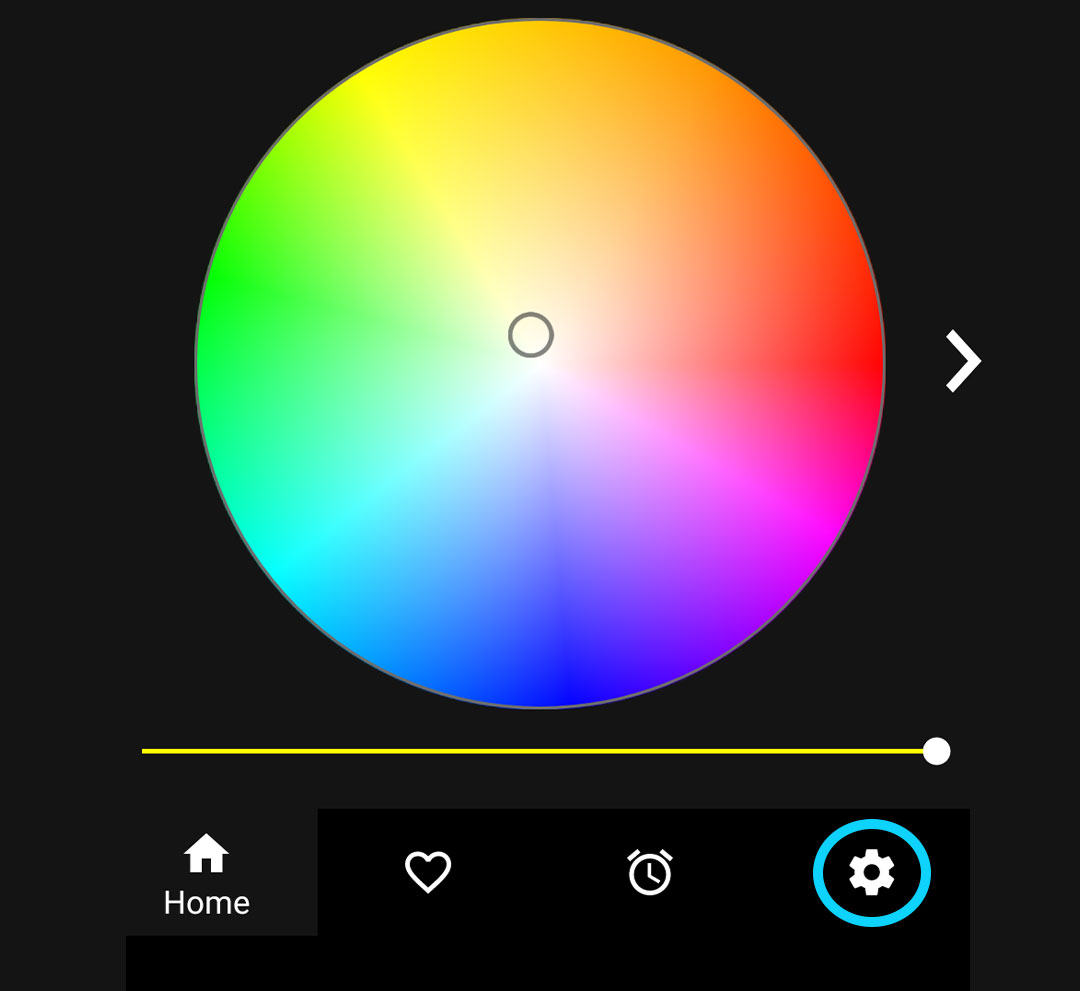
Oelo App Settings Location
Connecting to Personal WiFi in App
Things to note:
- Make sure you are entering your personal WiFI password correctly.
- Make sure your personal WiFi is 2.5GHz. The Oelo Controller cannot communicate to 5GHz networks.
- Make sure your WiFi's signal strength is strong enough. Navigate to the "Controller" tab in the Oelo App and view the available networks. If your network is not very strong, consider buying a network WiFi range extender.
Solution 2: Checking app permissions
- Navigate to your phone's Settings > Apps > Oelo App > Permissions.
- Allow the Oelo App access to the Locations, Network and Data.
- Relaunch the Oelo App and follow Initial Setup steps.
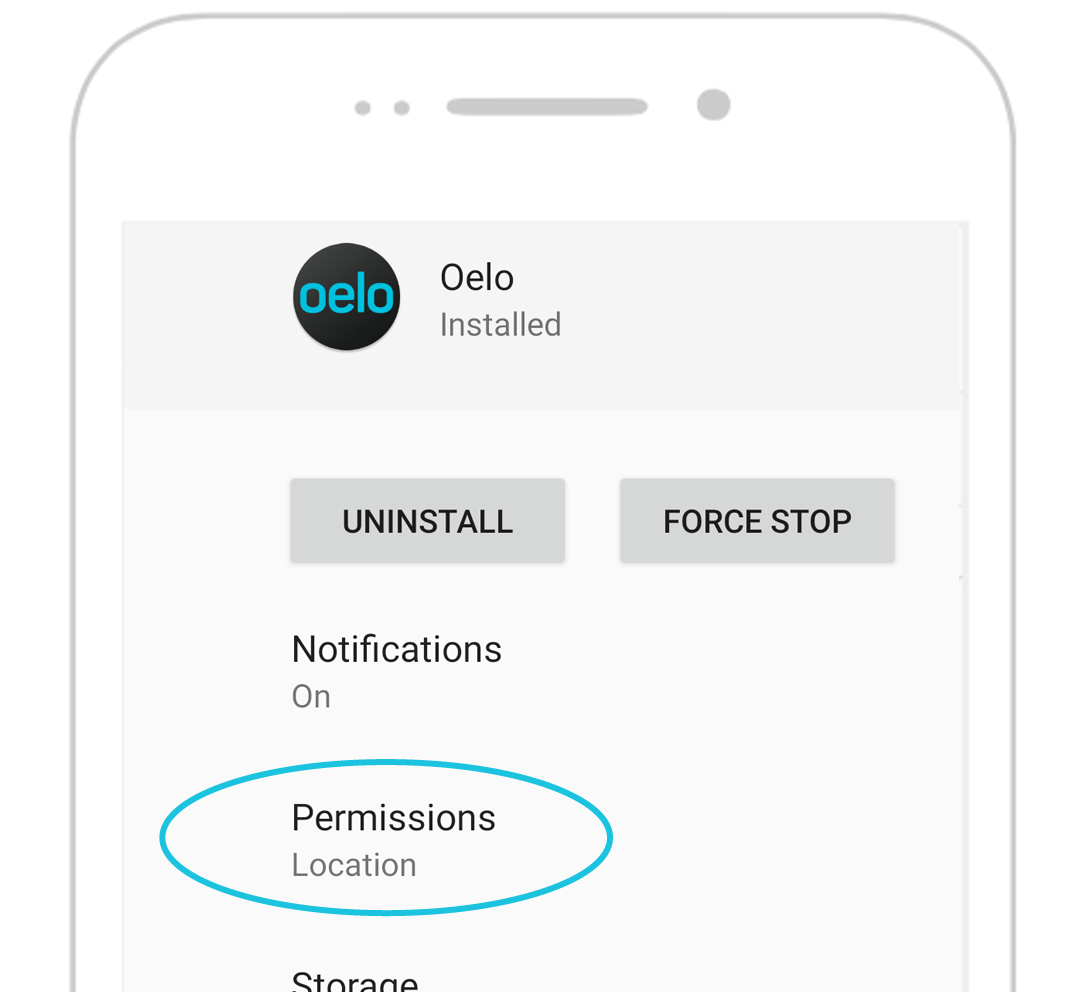
Oelo App Permissions Location
Solution 3: Factory reset the Control Unit
- On the Control Unit above the Status 1 Light, hold the SW1 Button for 25 seconds.
- Let the system reboot for 10 minutes before attempting to reconnect.
- Stand near the Control Unit while looking for Oelo Wifi “OELO_##” on your phone's WiFi network.
- Use the default password of "12345678" to connect.
- Relaunch the Oelo App and follow the Initial Setup steps.
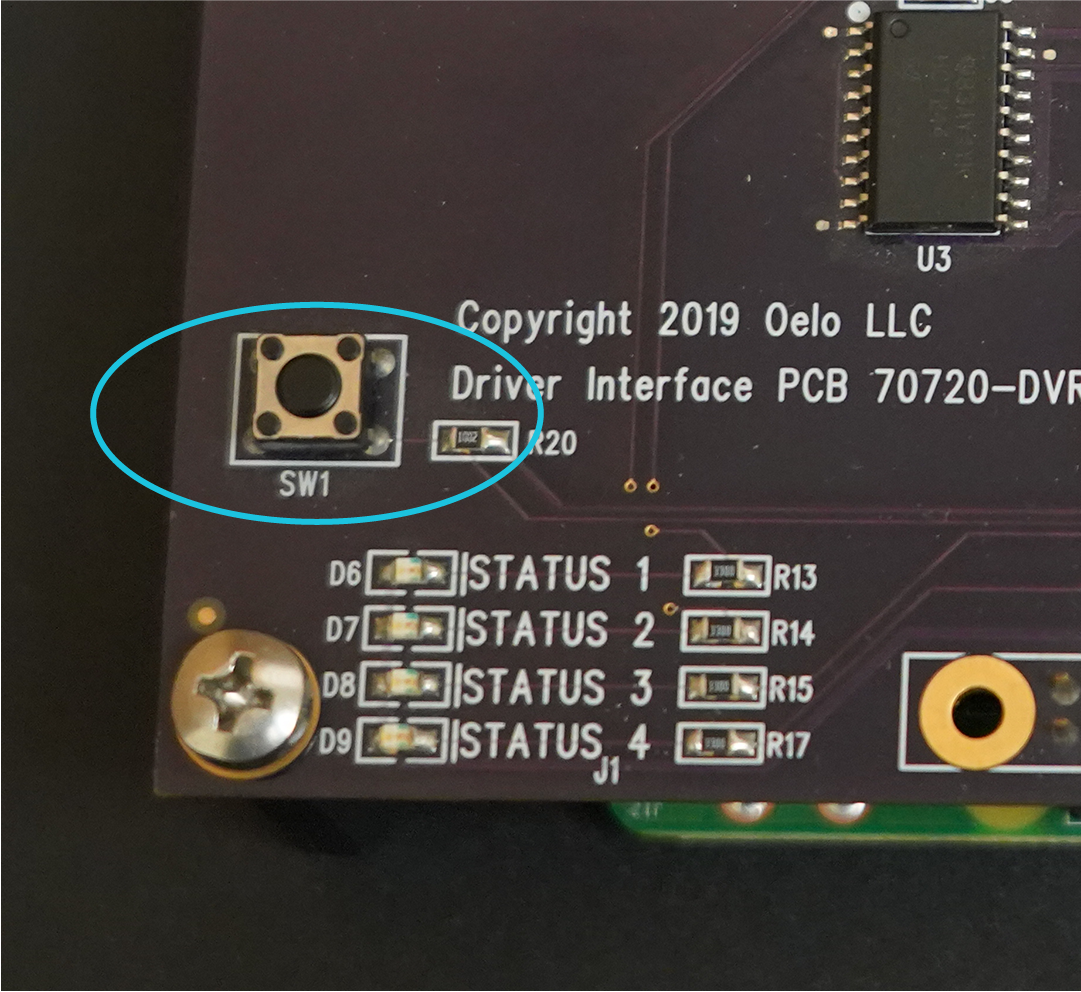
SW1 Location
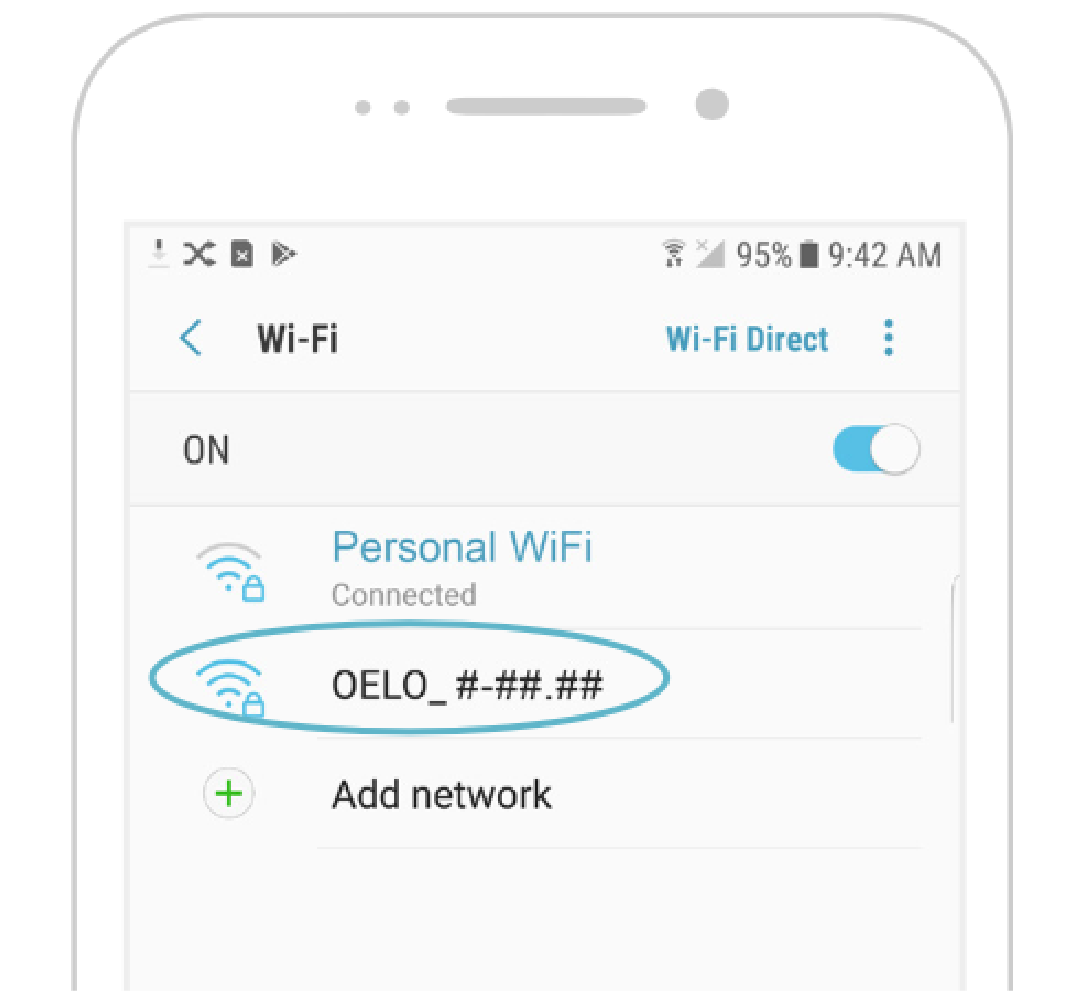
Oelo WiFi On Phone's Network
If you followed these instructions ...
And your system is still not working, please fill out a service form below and a technician will be in contact to further troubleshoot.