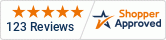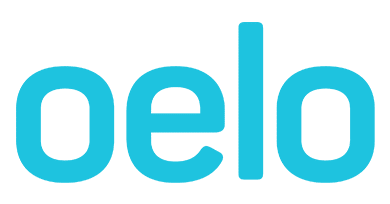Control unit does not connect to Anywhere App
This guide outlines ways to connect your Control Unit to your Phone and Home Network.
This guide may be helpful if you receive the "Controller Not Found" or "Connection Failed" App error message.

Solution: Run through startup
- Make sure you are familiar with connecting your Control Unit to your WiFi. Full documentation can be found here under the WiFi tab.
- Then check that the Control Unit lights are illuminated.
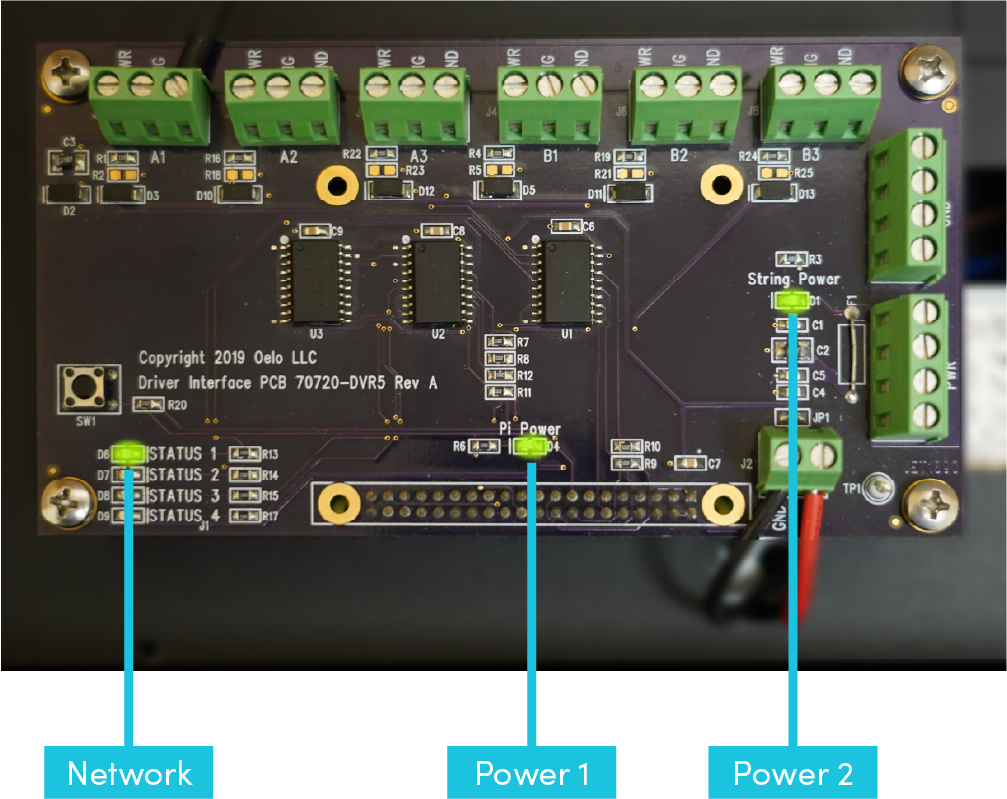
2 lights indicates power, but no connection to the internet. To remedy:
Step 1: Plug in and power on Oelo controller box. Controller has two green lights to indicate power is on.

Step 2: Open your phone's WiFi settings. Controller will start to broadcast its own network, "OELO_#-##.##". Select on OELO wifi network option.
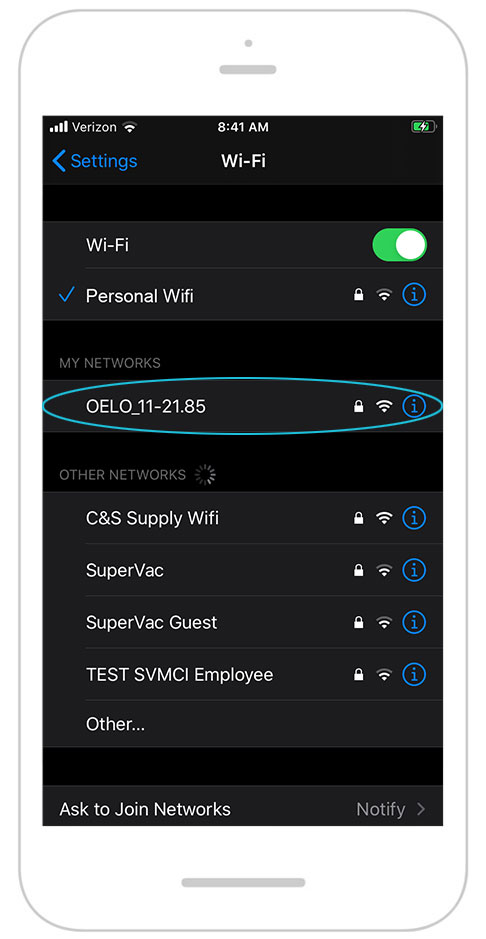
Step 3: Enter password at prompt: 12345678. Stay connected to this network.
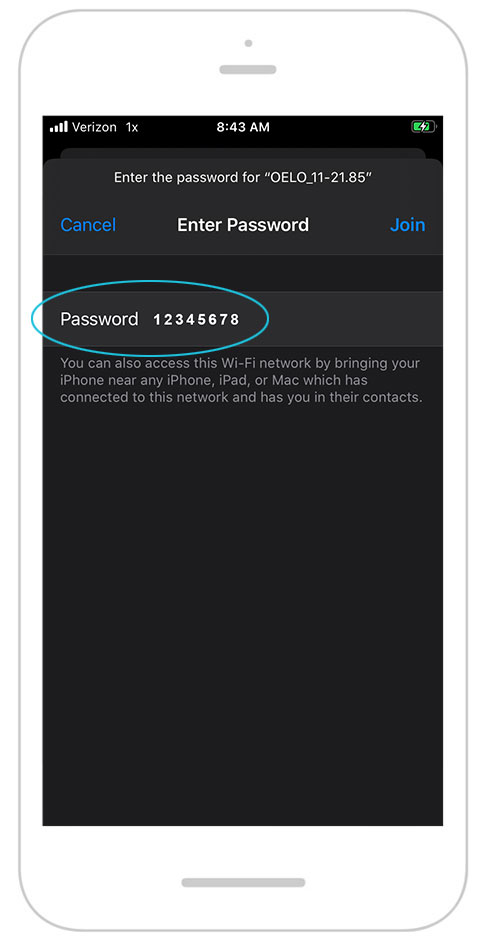
Once connected to Oelo network:
Step 4: Open web browser on phone and enter http://172.24.1.1/. Click on INTERNET tab.

Step 5A: Under WIFI SETUP, check box for CONNECTION TO NEW WIFI NETWORK. Under AVAILABLE NETWORKS choose your network. Enter password. Tap CONNECT.
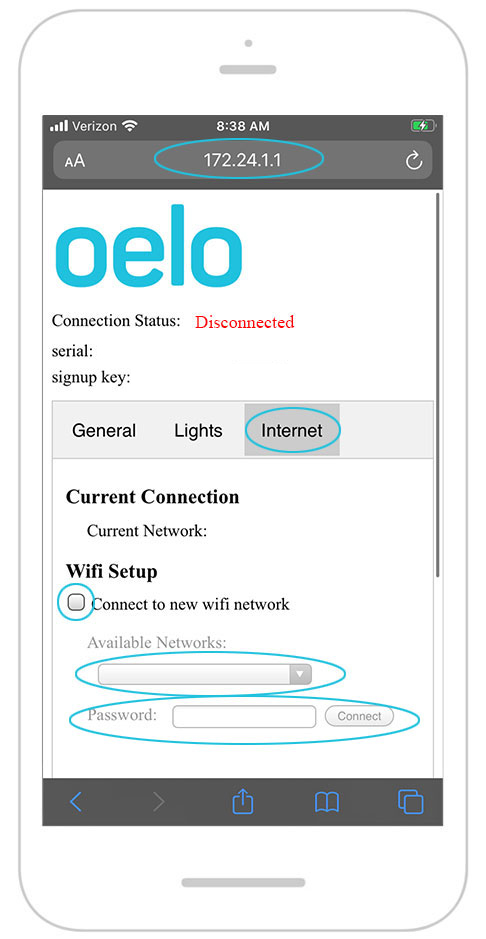
Step 5B: Wait for connection confirmation. Control Box [Status 1] light will illuminate to indicate controller has a network connection.
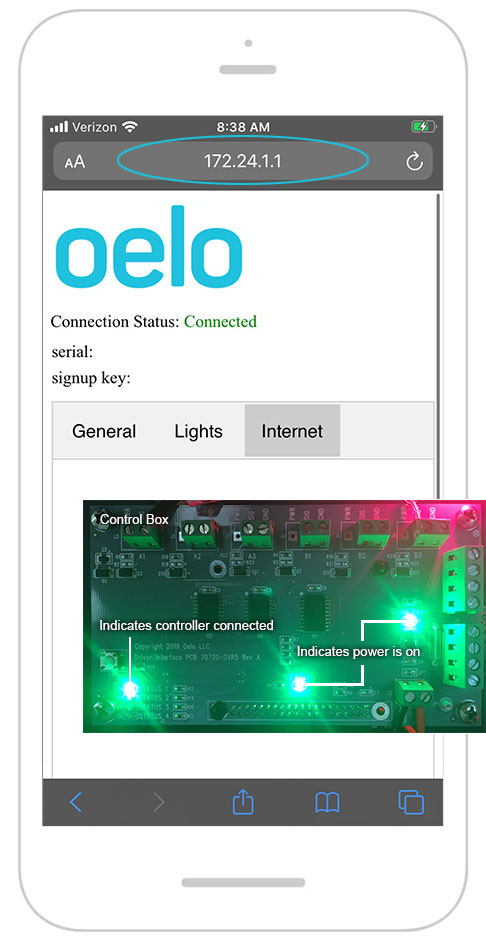
3. If you have followed these instructions and your system is still not working, please fill out a service form below and a technician will reach out to you the next business day.
3. If you have followed these instructions and your system is still not working, please fill out a service form below and a technician will reach out to you further diagnose.