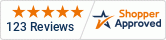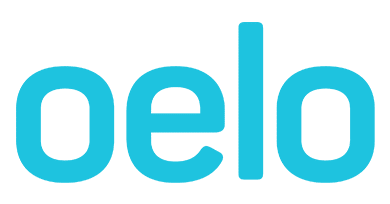My lights won't shut off
This guide outlines ways to shut off your lights and may be helpful if you've turned the lights off in the Anywhere App but they are still on.

Solution 1: Restart your Oelo Anywhere App
- Close your Oelo App and reopen it, attempting to turn the lights off.
Solution 2: Switch to the Control Unit WiFi
- Navigate to your phones WiFi and change the network to the “OELO_##” using the password you set, or the factory default password of "12345678".
- In the Oelo Anywhere App, reattempt to turn off the lights.
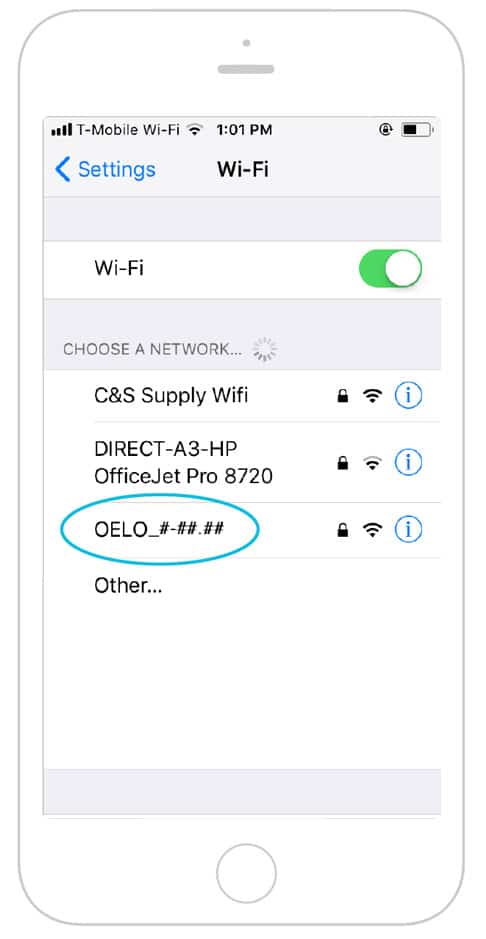
Oelo Control Unit WiFi
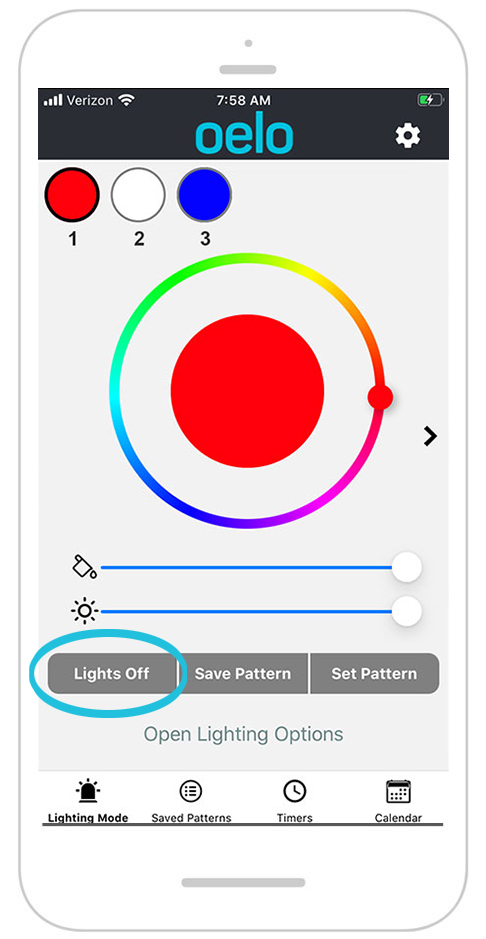
Anywhere App Lighting
Solution 3: Factory reset your Oelo System
- On the Control Unit above the Status 1 light, hold the SW1 Button for 25 seconds.
- Let the system reboot for 10 minutes before attempting to reconnect.
- Stand near the Control Unit while looking for the Oelo WiFi “OELO_##” on your phone's WiFi network.
- Use the default password of "12345678" to connect.
- Open browser and enter http://172.24.1.1/ and click the "Internet" tab.
- Under "WiFi Setup", Check Box for "Connect to new WiFi network".
- Under "Available Networks" choose your network. Enter your networks password. Tap "Connect".
- Open Anywhere App and turn off lights.
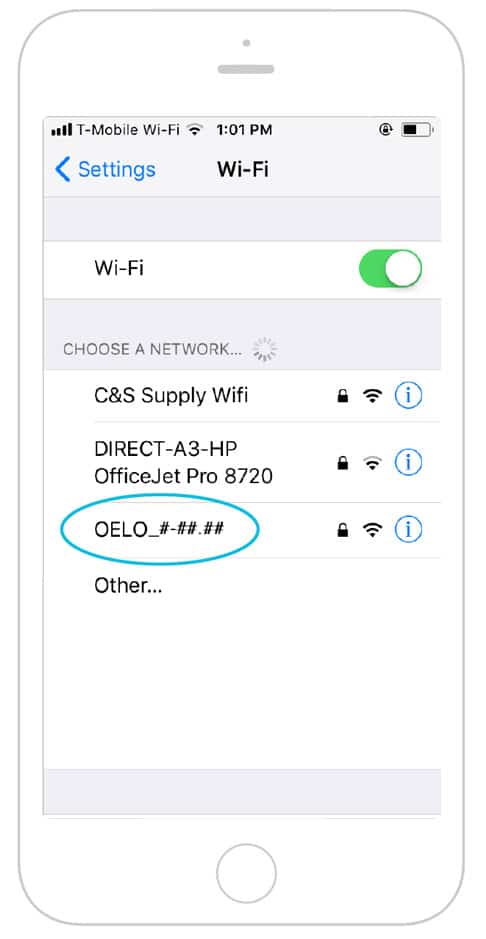
Oelo Control Unit WiFi
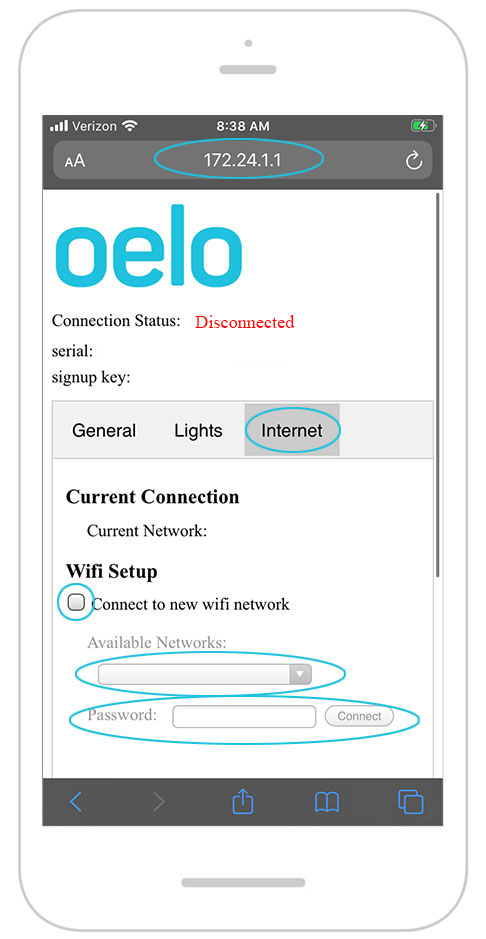
Anywhere Web Browser Internet Tab
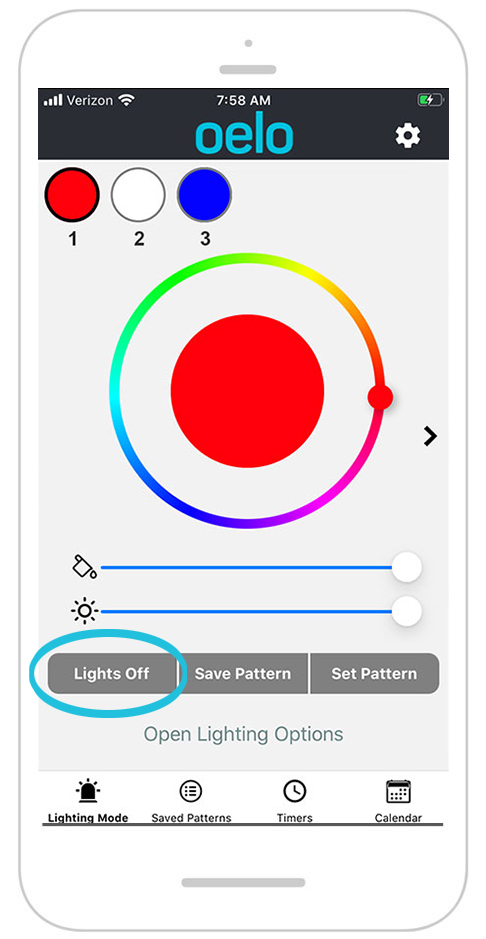
Anywhere App Lighting
Solution 4: Disconnect your Oelo System from power
- If you have tried the solutions above and your system still does not turn off, flip off the breaker associated with the Oelo System.
- Flip the breaker back on then use the app to test that your lights turn on and off.
If you followed these instructions ...
And your system is still not working, please fill out a service form below and a technician will be in contact to further troubleshoot.