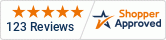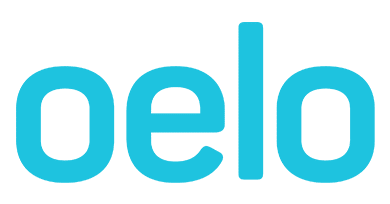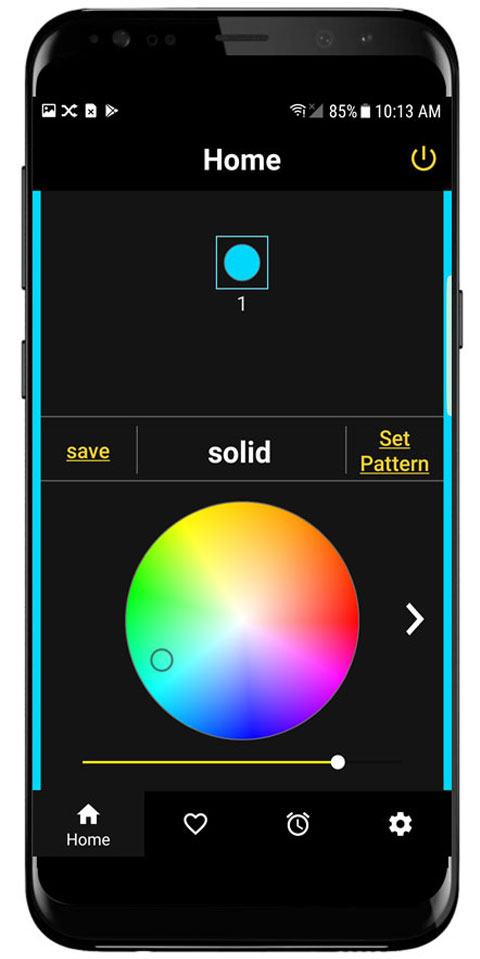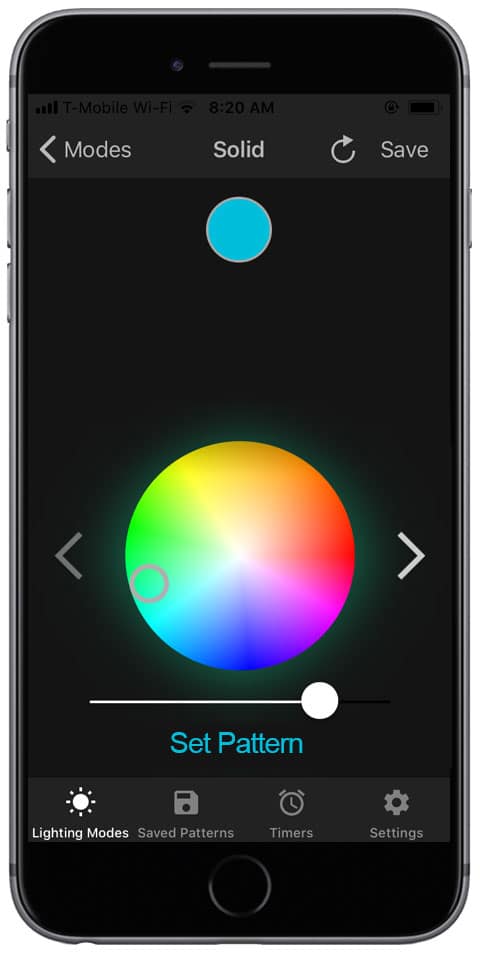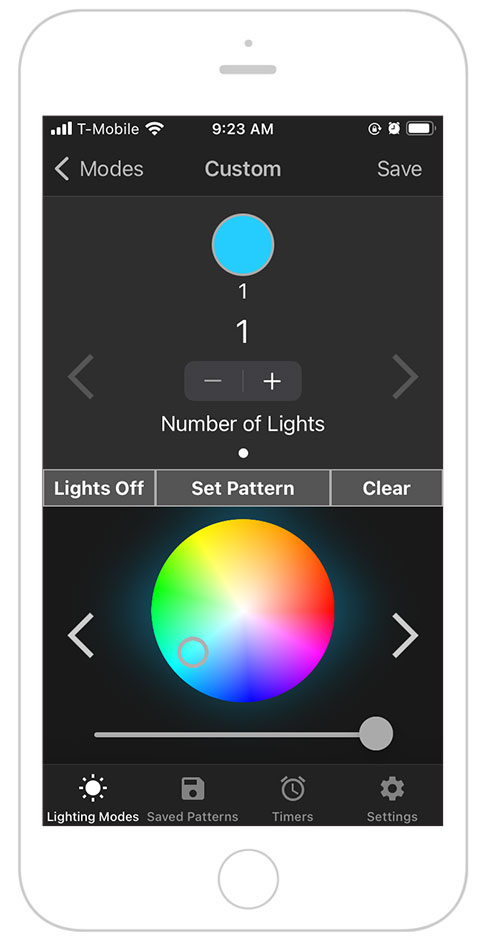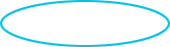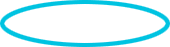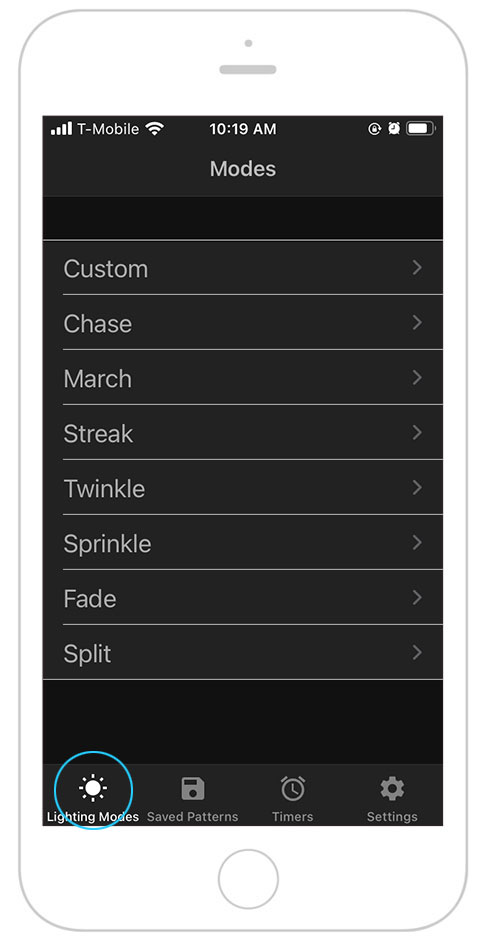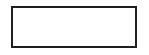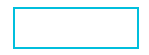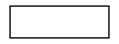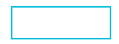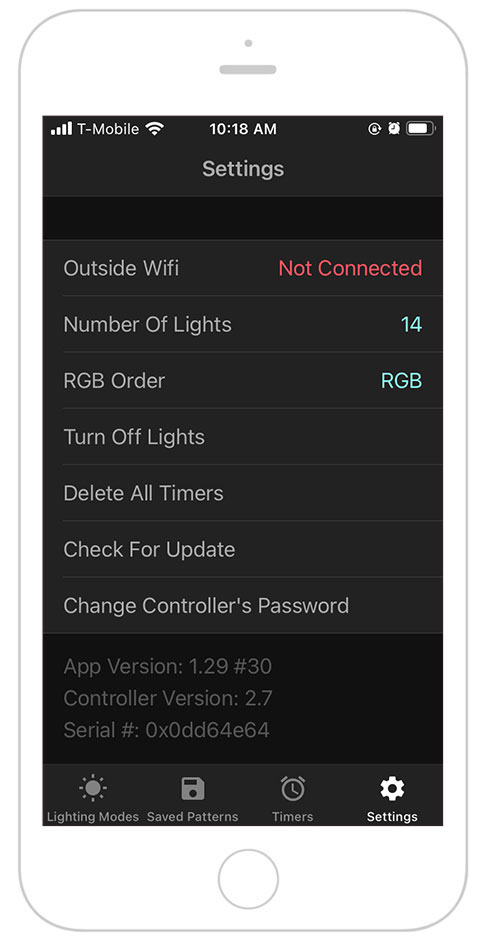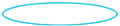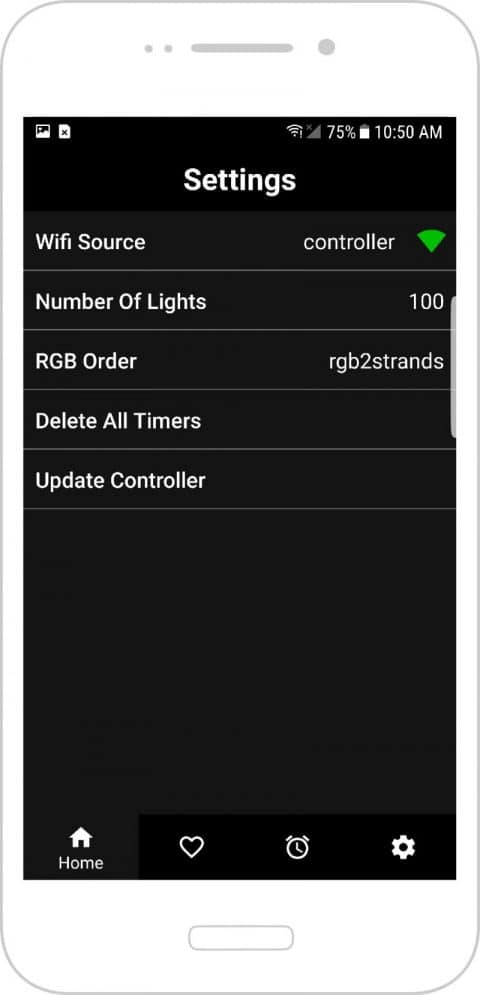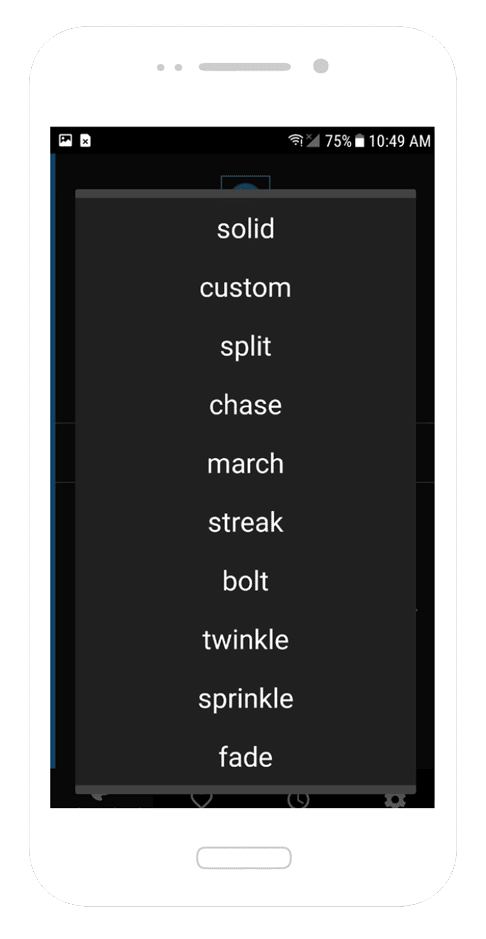If you would like the Oelo app to connect and run your Oelo lighting system through your personal home WiFi network, please complete Step 1B, 1 thru 3. This option is best if you have your own secure, personal WiFi network. The Oelo App will automatically update when new updates are available.
If you would like the Oelo app to connect through the Oelo lighting system controller network instead of your personal home WiFi network, complete Step 1A.This option is best if you do not have your own secure, personal WiFi network. App updates will need to be updated manually with this WiFi option.
Your smart-phone will always connect to the WiFi with the strongest signal so it is recommended that you use your own personal WiFi network for best results.
The Oelo controller cannot communicate through 5GHz networks.
iPhone App Manual
To connect the app to your personal WiFi...
The Oelo Controller WiFi is best if you do not have your own secure, personal WiFi network.
Download the free Oelo app from the Google Play Store.
Search “Oelo”.
Install the app on your Android.
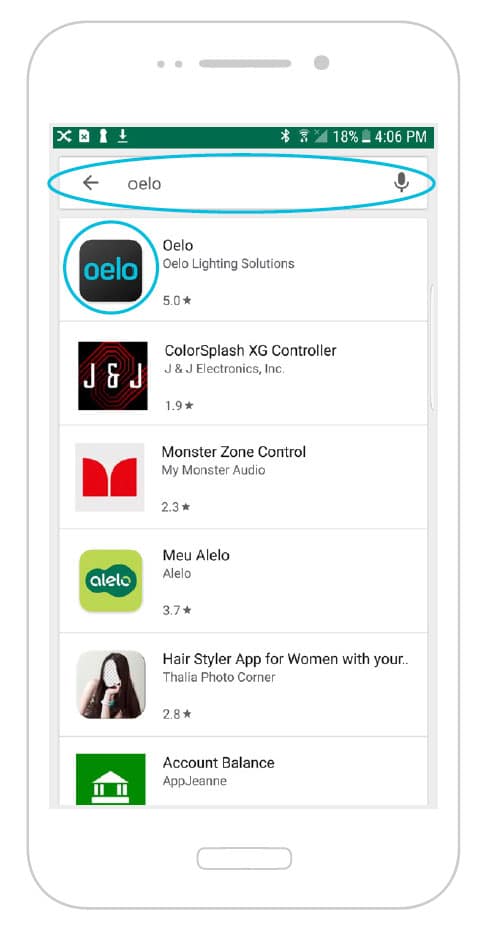
Step 1A: If you choose to use the Oelo Controller WiFi rather than your own personal WiFi: Go to your phone settings and connect to the Oelo WiFi network:
Network: Oelo-Controller
Password: 12345678

OR In the Oelo app, click the settings icon that resembles a gear at the bottom right corner, tap WiFi source in settings then select the Controller WiFi option.
Password: 12345678.
Skip to Step 3.
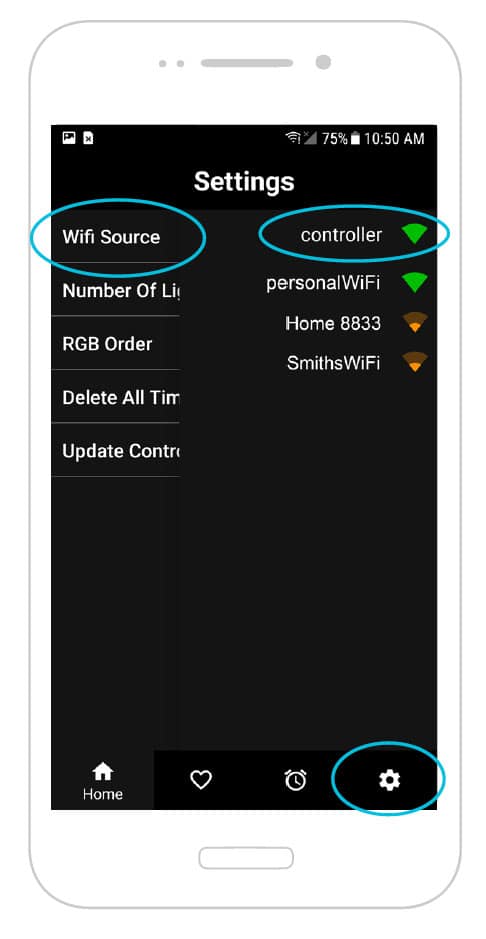
Step 1B In the Oelo app, click the settings icon that resembles a gear at the bottom right corner, click “WiFi Source”, locate and change to your personal WiFi network.
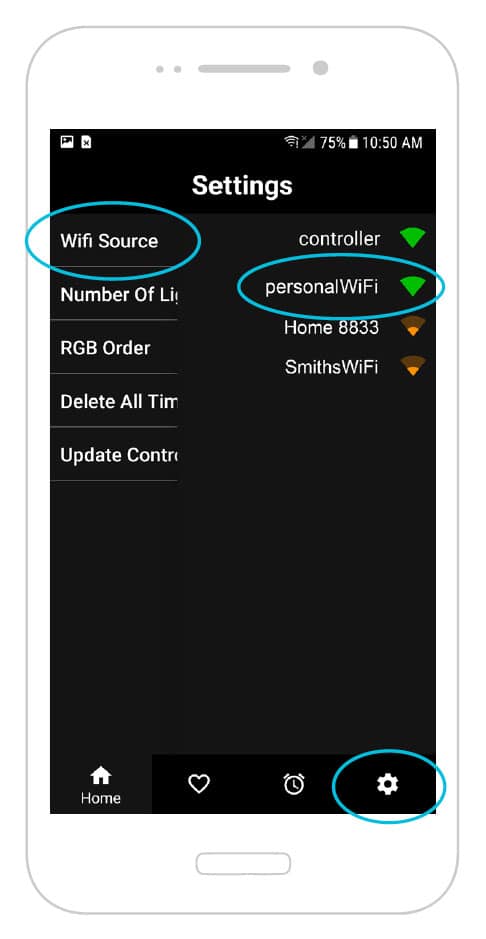
Step 2 Enter your personal WiFi name and password exactly how it appears (may be located on your router). This is case sensitive and must be entered correctly. After entering your network information, tap OK.
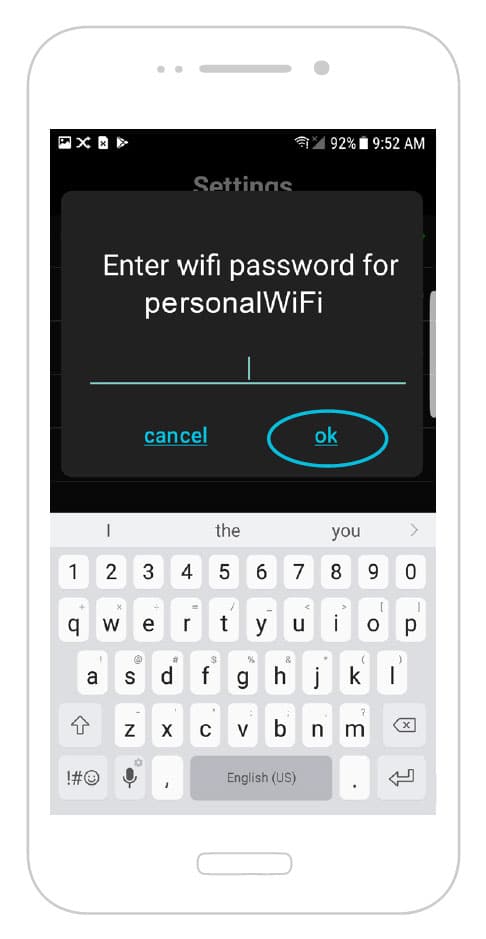
Step 3 In settings, to enter the exact number of lights in your system, select NUMBER OF LIGHTS, tap the number and type number or thumb up till you get to the numbers of lights in your system. Tap OK. The number of lights can be found in the customer folder that you received with your order.
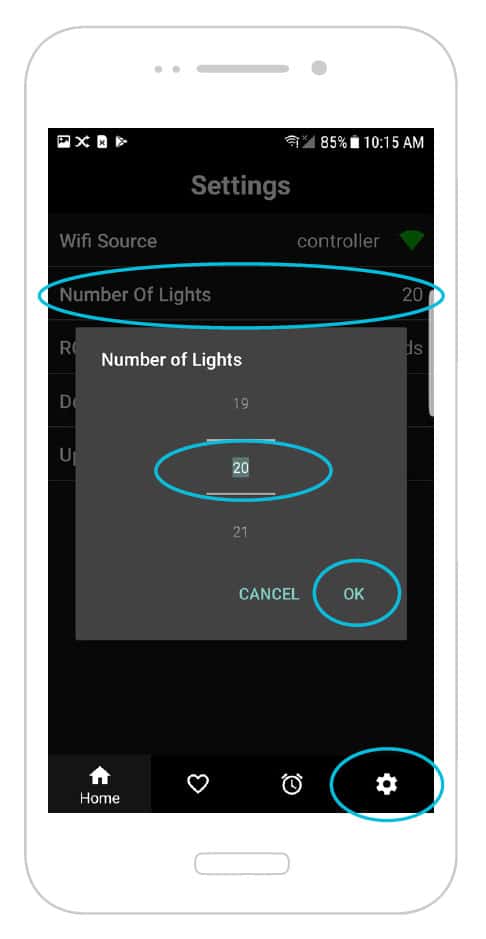
Android App Manual
To connect the app to your personal WiFi...
The Oelo Controller WiFi is best if you do not have your own secure, personal WiFi network.
Download the free Oelo app from the Apple App Store or the Google Play Store. Search “Oelo”. Install the app on your Android.
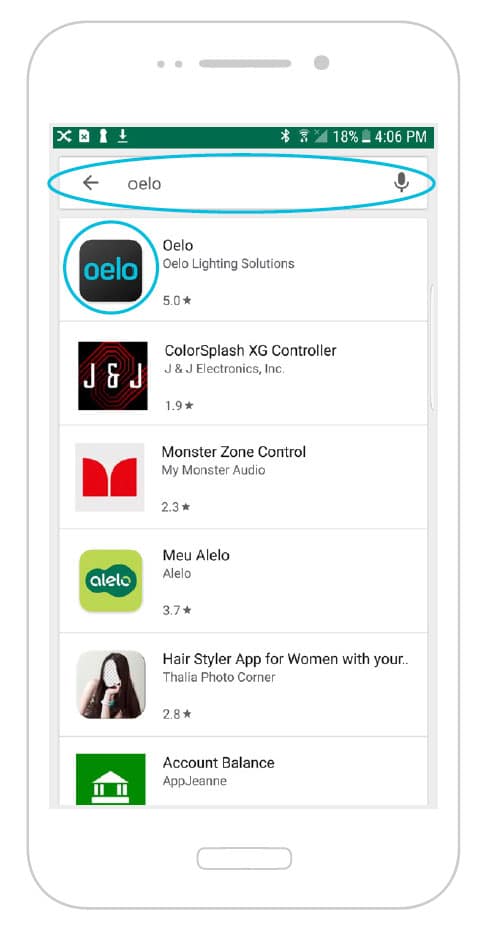
Step 1A: If you choose to use the
Oelo Controller WiFi rather than your own personal WiFi: Go to your phone settings and connect to the Oelo WiFi network:
Network: Oelo-Controller
Password: 12345678
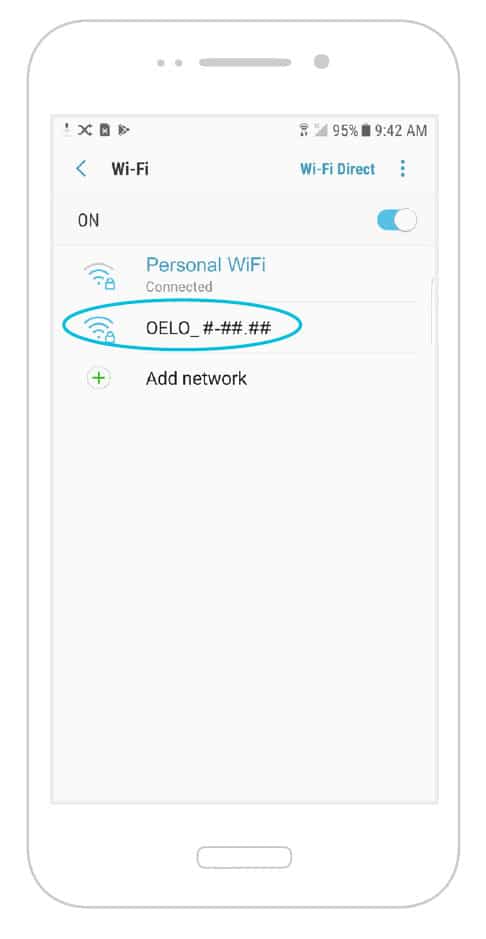
OR In the Oelo app, click the
settings icon that resembles a gear at the bottom right corner, tap WiFi source in settings then select the Controller WiFi option.
Password: 12345678
Skip to Step 3.
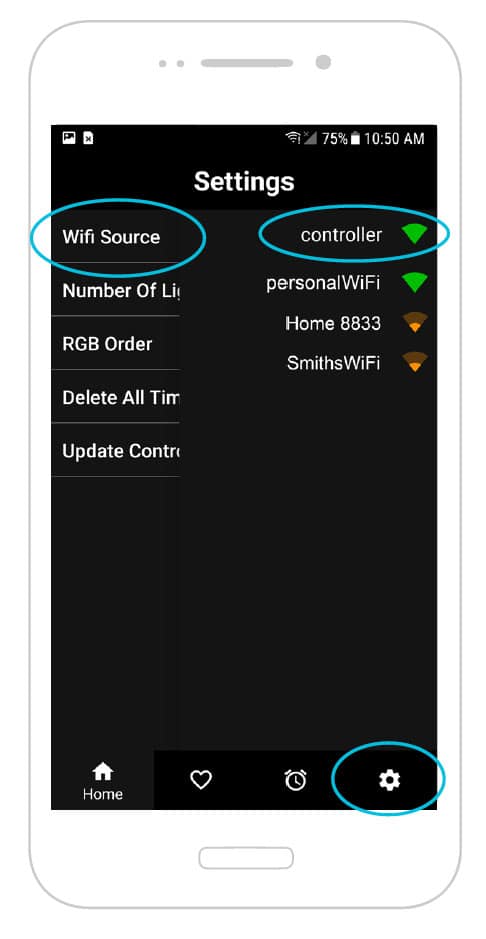
Step 1B: In the Oelo app, click the settings icon that resembles a gear at the bottom right corner, click “WiFi Source”, locate and change to your personal WiFi network.
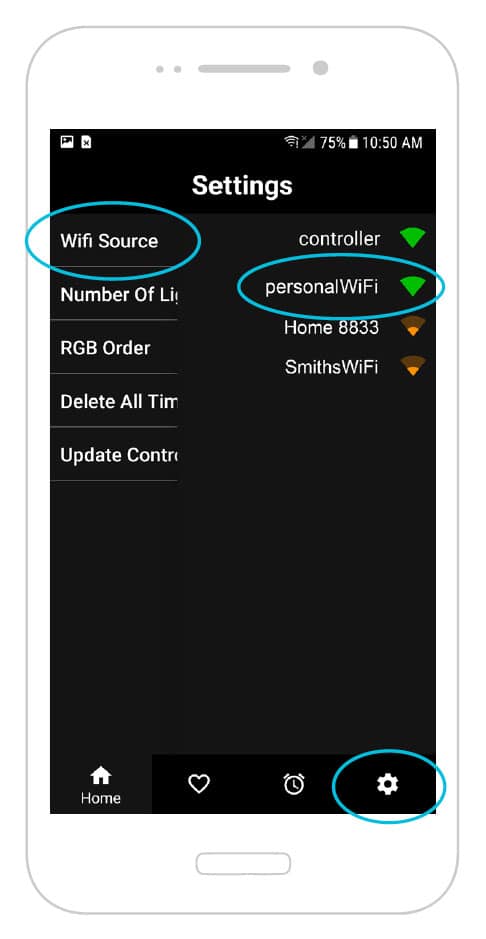
Step 2: Enter your personal WiFi name and password exactly how it appears (may be located on your router). This is case sensitive and must be entered correctly. After entering your network information, tap OK.
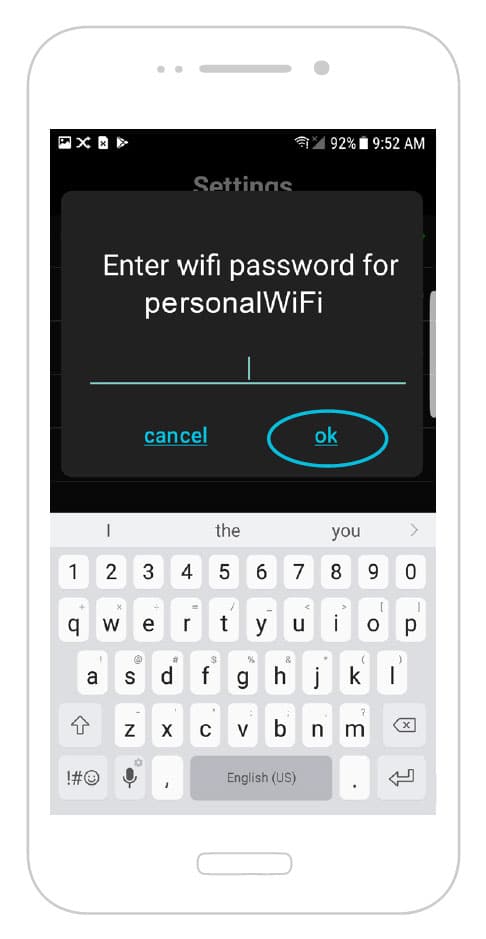
Step 3: In settings, to enter the exact number of lights in your system, select NUMBER OF LIGHTS, tap the number and type number or thumb up till you get to the numbers of lights in your system. Tap OK. The number of lights can be found in the customer folder that you received with your order.
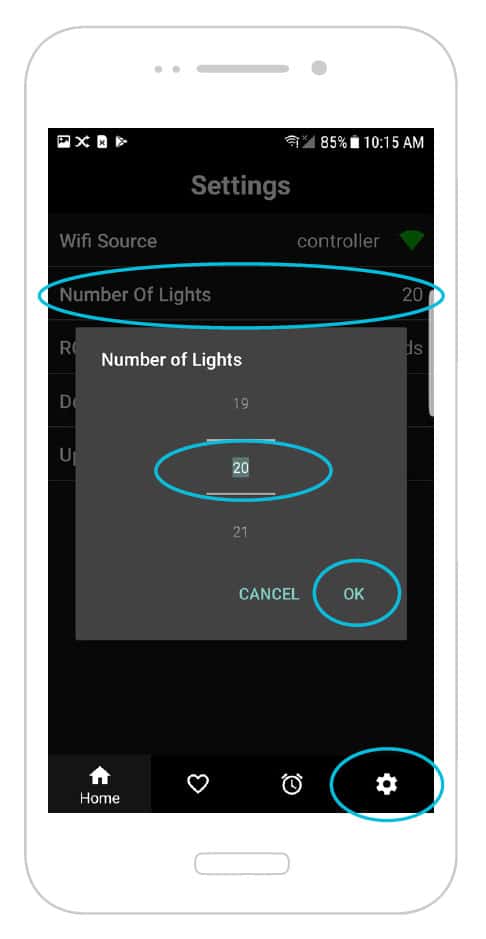
Controller FAQs and Troubleshooting
Only a portion of my lights are responding to my commands.
-
- Solution 1: Re-enter the number of LEDs in the settings tab.
- Insert the number of lights you have installed as indicated in the customer folder you received with your order.
- Solution 2: Bad connection with your home’s WiFi network.
- Check to see that your home WiFi network is running correctly.
- Solution 3: Hardware problem. Please contact your Oelo representative after trying Solutions 1 and 2.
- Solution 1: Re-enter the number of LEDs in the settings tab.
The Oelo app is indicating that there is “No Controller Detected.”
-
- Solution 1: Make sure the Oelo app is connected to the same WiFi network your lighting system’s controller is.
- Tap the “Scan Again” button at the bottom of the screen to try again.
- Solution 2: Unplug your lighting system’s control-box for 30 seconds, then plug the box back in and allow it to reboot for 30 seconds. Restart the Oelo app.
- If this solution is unsuccessful after the power box has been plugged back in, check for a network in your phone’s setting named Oelo-Controller.
- If the Oelo-Controller network does exist, connect your device to it and proceed through the initial controller setup steps.
- Solution 1: Make sure the Oelo app is connected to the same WiFi network your lighting system’s controller is.
The timer is functioning even after it has been deleted from the apps settings.
-
- Go to the Settings tab in the bottom right corner of the navigation section of the Oelo app.
- Once there, choose “Delete All Timers.”
- WARNING: This will delete all timers set on any device that controls your Oelo lighting system.
When I choose a color on the color wheel, another color displays, instead. Example: When I choose red, my lights turn green.
-
- Go to the Settings tab in the bottom right corner of the Oelo app navigation section.
- Reset the RGB order to RGB in the RGB dropdown, unless told otherwise by your Oelo representative.
I cannot get the controller to connect to my personal WiFi network.
-
- Solution 1: Please make sure you are entering the password and network name correctly.
- Solution 2: Make sure the signal from your personal WiFi network is strong at the location of the Oelo controller.
- Tap the word “Controller” to the right of WiFi Source to pull up the available list of networks and their signal strength.
- If it is not very strong, consider purchasing a third-party network WiFi range extender so the signal is stronger by the control box.
- Solution 3: Make sure your home WiFi network is 2.5GHz. The Oelo controller cannot communicate through 5GHz networks.
Which setting makes it so your phone doesn’t always switch to Oelo WiFi from personal WiFi?
-
- Solution 1: Change the WiFi settings to your own personal WiFi rather than the systems controller WiFi.